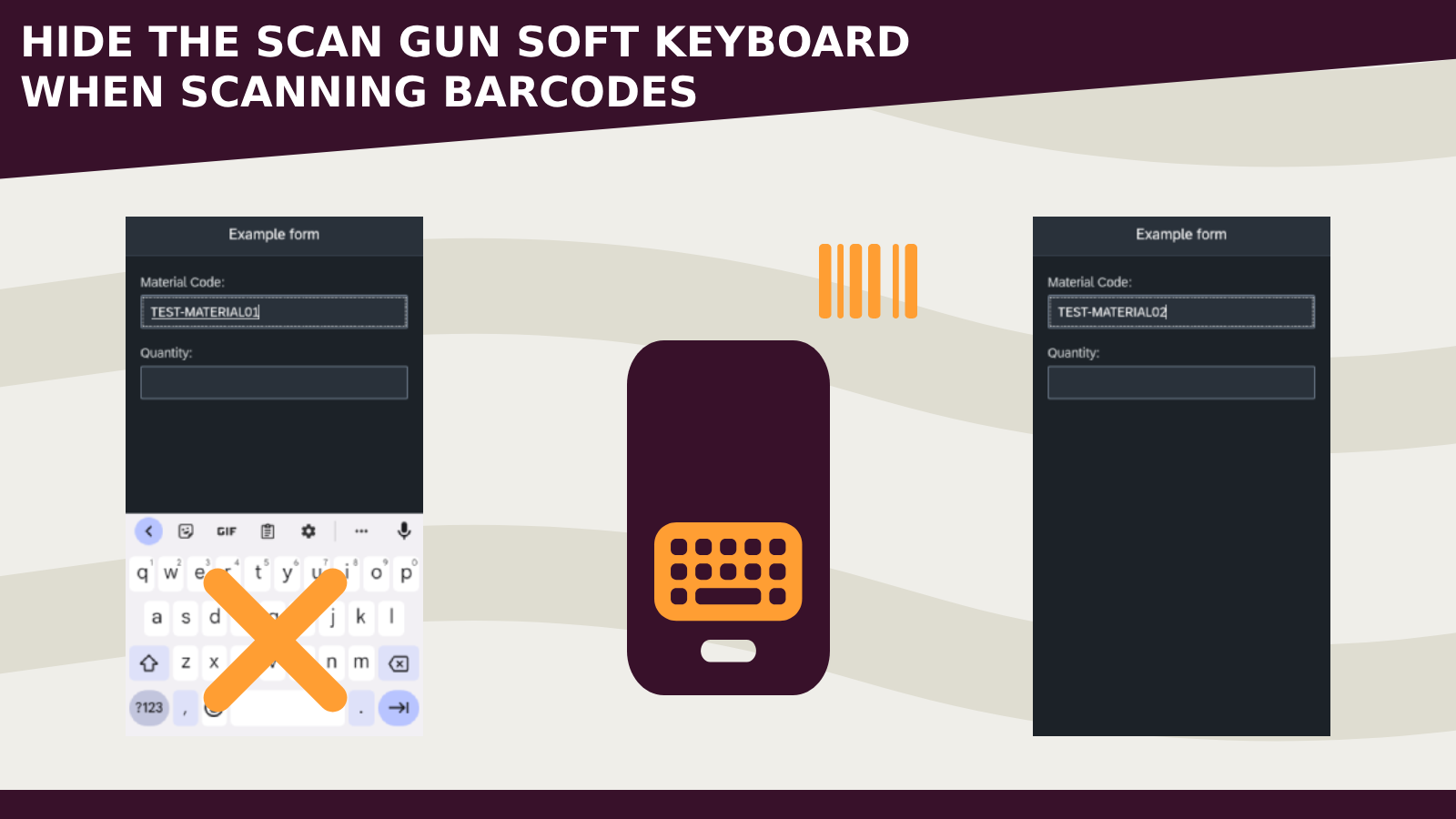
When we build apps for scan guns we could have the requirement to hide the keyboard while a barcode is scanned and show it when the user click on the input.
Today I want to share a little workaround that I tried to implement in Neptune.
- In my example I created in a page a SimpleForm with inside various labels and inputs

- Select now the inputs element and add a new styleClass (in my scenario hideKeyboardClass)
- In the initialize script I used the following code where I call my custom Javascript function disableSoftKeyboard and set the focus to the material input
try {
sap.ui.getCore().attachInit(function () {
setTimeout(function () {
// disable soft keyboard function
disableSoftKeyboard();
setTimeout(function () {
inputFormMATNR.focus();
}, 1000);
}, 0);
});
} catch (err) {
console.log(err);
}
- Declare now the new JavaScript functions
function disableSoftKeyboard() {
// add in the array all inputs that needs to be
// always focused without showing the soft keyboard (android)
// unless the user click on the input to show it
var inputsArr = [inputFormMATNR, inputFormMENGE];
inputsArr.map((inputEl) => {
inputEl.addEventDelegate({
onAfterRendering: function () {
// inputmode = none in combination of type = tel
// on the input element blocks
// the soft keyboard to show up when a barcode is scanned
disableSoftKeyboardOnInput(inputEl);
},
});
});
}
function disableSoftKeyboardOnInput(inputElement) {
// set the inputmode = none and type = tel on the input element
$(".hideKeyboardClass input").attr("inputmode", "none");
$(".hideKeyboardClass input").attr("type", "Tel");
// when the user click on the input the soft keyboard
// is shown with inputmode empty and type = text
$(".hideKeyboardClass input").click(function () {
$(".hideKeyboardClass input").attr("inputmode", "");
$(".hideKeyboardClass input").attr("type", "Text");
});
}
We use the attributes inputmode = none and type = tel to suppress the virtual keyboard when the barcode is scanned.
When the user click on the input the attributes are set back to empty and text in order to display the correct soft keyboard to the user.
Here a GIF:

- The onfocusin / onfocusout input events can be used to handle extra requirements (like the valueHelp dialog).
- The code can be improved and readapted
- Last year I created a blog about an alternative way to hide the soft keyboard: How to hide soft keyboard on specific inputs without plugins
Hope this helps
Happy barcode-scanning!