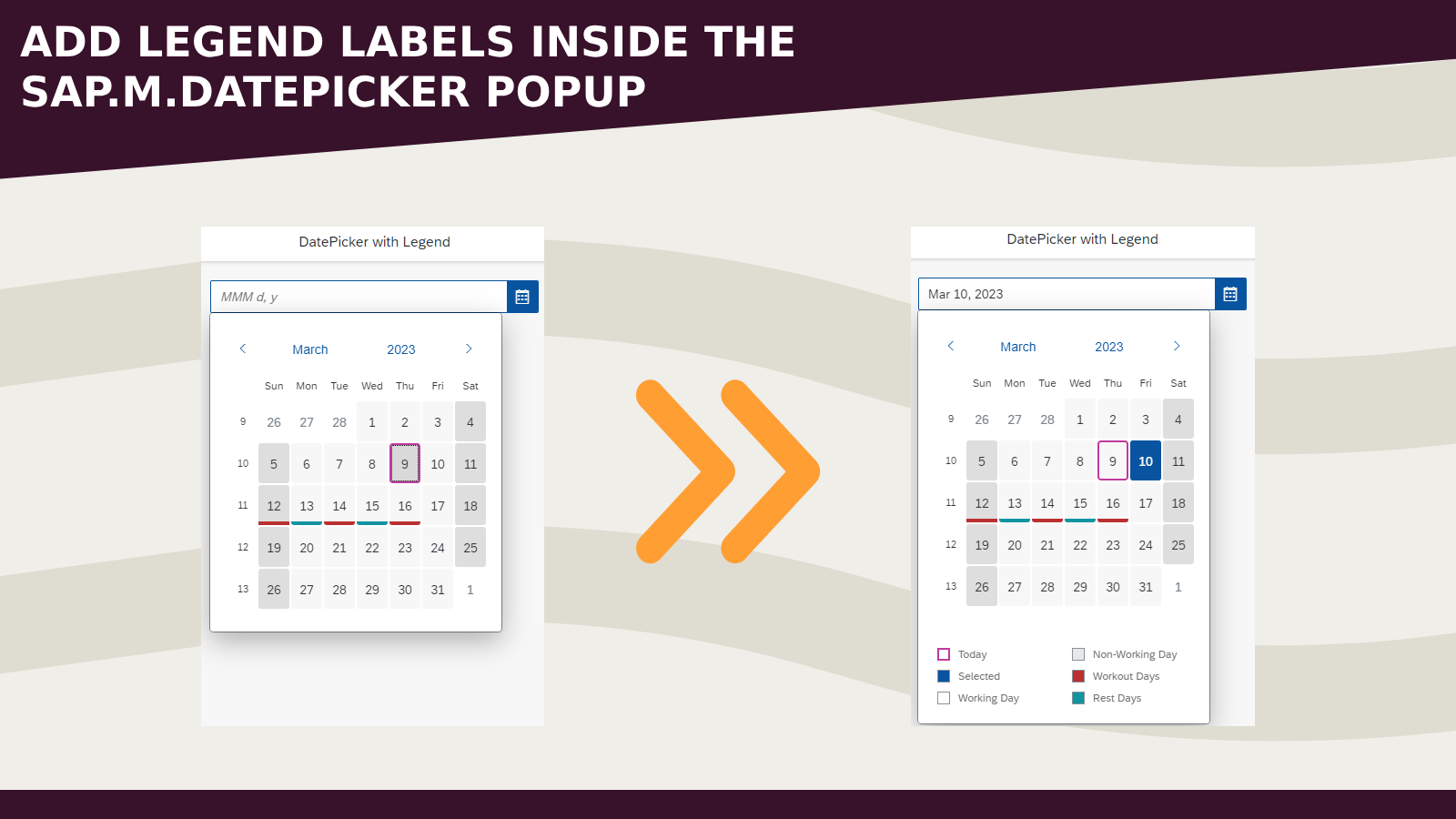
With sap.m.DatePicker we can use the setLegend method with the sap.ui.unified.CalendarLegend element, but by default it will just add the legend colors without the labels. Today I want to share a little workaround to include also them in the same popup.
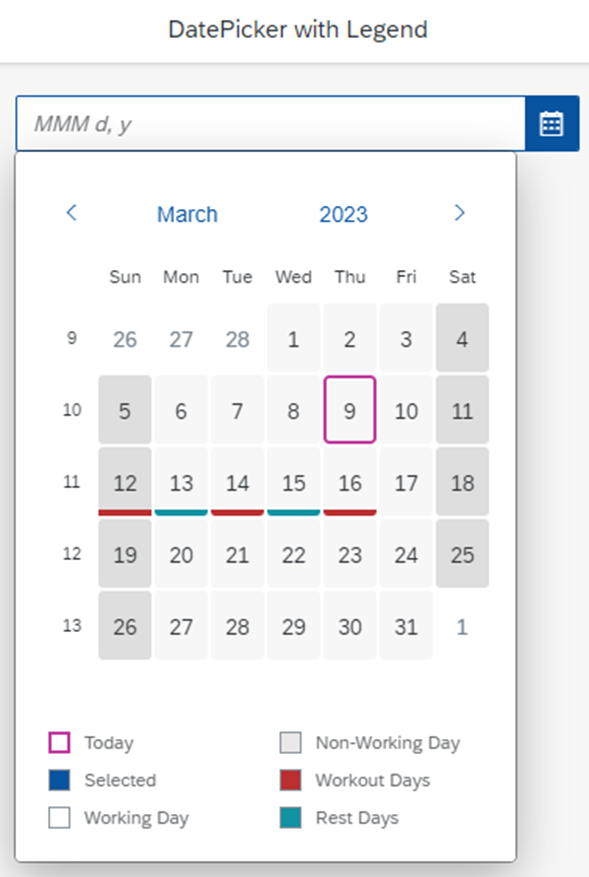
- In the App Designer create a new sap.m.DatePicker inside a Page
- In Resources create two new folders: Javascript and Elements
- Inside the Javascript folder create two new script elements: loadLegend and initialize
- Inside the Elements folder create a new sap.ui.unified.CalendarLegend with inside two CalendarLegendItem elements
- This should be the result:
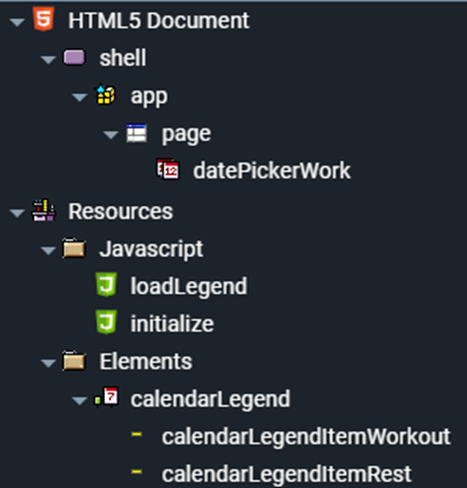
- Select now the two CalendarLegendItem elements and set the text and type fields
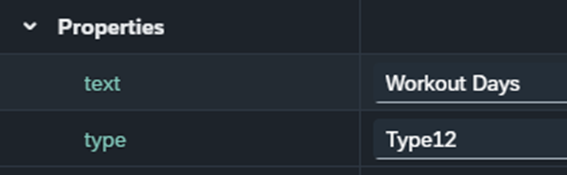
- In the loadLegend script declare the following function
function loadLegend() {
if (datePickerWork) {
datePickerWork.addEventDelegate({
onAfterRendering: function () {
let date = new Date();
let workoutDays = [12, 14, 16];
let restDays = [13, 15];
// add workout days to the datepicker
workoutDays.map((day) => {
datePickerWork.addSpecialDate(
new sap.ui.unified.DateTypeRange({
startDate: new Date(date.setDate(day)),
type: calendarLegendItemWorkout.getType(),
})
);
});
// add rest days to the datepicker
restDays.map((day) => {
datePickerWork.addSpecialDate(
new sap.ui.unified.DateTypeRange({
startDate: new Date(date.setDate(day)),
type: calendarLegendItemRest.getType(),
})
);
});
// set legend to the date picker
datePickerWork.setLegend(calendarLegend);
},
});
}
}
- In the inizialize script declare the global object appContext with inside the datePickerLegendBoxAdded variable and use the attachInit function to call loadLegend
appContext = {
datePickerLegendBoxAdded: false
};
try {
sap.ui.getCore().attachInit(function () {
loadLegend();
});
} catch (err) {
console.log(err);
}
- Now select the sap.m.DatePicker element and in the navigate event insert the following code
if (!appContext.datePickerLegendBoxAdded) {
appContext.datePickerLegendBoxAdded = true;
let popup = oEvent.getSource().getAggregation("_popup");
if (popup) {
popup.addContent(calendarLegend);
}
}
In the loadLegend function we first add special dates and set the legend, then inside the navigate event of the date picker we add the legend labels box inside the popup just the first time.
Hope this little workaround can help.
Have a wonderful day-picker!